Home / Misc / Using Git and GitHub - A Walkthrough
In the following walk-through we use Git and GitHub from the view point of two ‘users’ in parallel and look at the workflow and interaction between the two.
Simulate two users - each has a home directory
Create two ‘user home’ directories:
> ~/git-test$ mkdir user1
> ~/git-test$ mkdir user2
Use User1 to create a file, add this to Git and push the local Git repo up and into GitHub
Go to User1 home directory and initialise local Git:
> ~/git-test$ cd user1
> ~/git-test/user1$ git init
Initialized empty Git repository in /home/martin/git-test/user1/.git/
Create a text file add add this is local Git:
> ~/git-test/user1$ echo "hello - I am the first version of the file" > file
> ~/git-test/user2$ cat file
hello - I am the first version of the file
> ~/git-test/user1$ git add file
Set username and email in local Git:
If we don’t do this, Git will prompt for this information for a commit.
> ~/git-test/user1$ git config --local user.name "User 1"
> ~/git-test/user1$ git config --local user.email "user1@test.com"
Ask Git to store the credentials locally:
> ~/git-test$ git config credential.helper store
Commit this (new file) change to local Git:
> ~/git-test/user1$ git commit -m "Created the file"
[master (root-commit) aaa4a05] Created the file
Committer: Martin <martin@server>
1 file changed, 1 insertion(+)
create mode 100644 file
Push this local Git repo up and into GitHub:
First add (create connection to) remote git - call it origin.
> ~/git-test/user1$ git remote add origin https://github.com/mjnurse/git-test.git
Second push to origin the current branch - master.
> ~/git-test/user1$ git push origin master
Username for 'https://github.com': mjnurse
Password for 'https://mjnurse@github.com':
Counting objects: 3, done.
Writing objects: 100% (3/3), 276 bytes | 0 bytes/s, done.
Total 3 (delta 0), reused 0 (delta 0)
To https://github.com/mjnurse/git-test.git
* [new branch] master -> master
INFO We now have a repository in GitHub called git-test and this is in sync with the local Got repo for User 1.
Use User 2 to develop a new feature in the code stored in GitHub
First we create a local Git repo for User 2 - We clone the repo in GitHub
Switch to User 2 directory, clone the GitHub repo to a local instance of Git:
> ~/git-test/user2$ git clone https://github.com/mjnurse/git-test.git .
Again set username and email in local Git:
> ~/git-test/user2$ git config --local user.name "User 2"
> ~/git-test/user2$ git config --local user.email "user2@test.com"
Now User 2 develops a new feature in the code
Create a development branch for User 2 to create a feature (call it x):
> ~/git-test/user2$ git branch feature-x-u2
Switch to (checkout) the development branch code to current directory:
> ~/git-test/user2$ git checkout feature-x-u2
Switched to branch 'feature-x-u2'
Confirm we are now working on the branch feature-x-u2:
> ~/git-test/user2$ git branch
* feature-x-u2
master
Make a change to file, add this to local Git and Commit:
> ~/git-test/user2$ echo "This is a second line added by User2 (on branch feature-x-u2)." >> file
> ~/git-test/user2$ cat file
hello - I am the first version of the file
This is a second line added by User2 (on branch feature-x-u2).
> ~/git-test/user2$ git add file
> ~/git-test/user2$ git commit -m "Modified file (add new line)"
[feature-x-u2 eb279ab] Modified file (add new line)
1 file changed, 1 insertion(+)
Now User 2 wants to have the changes merged up and into the master branch in GitHub
This is a three stage process to ensure, as best we can, we don’t break (invalidate) the current code in master.
Stage 1:
We merge the most recent version of master in GitHub into the current development branch. This means that we are responsible for ensuring our branch changes plus master is valid.
Stage 2:
We push the latest version of branch in local Git up and into GitHub.
Stage 3:
We request / preform a GitHub ‘pull request’ to have he branch merged into the current master branch.
Note: Master could of changed again but the risk here is small - however we could check by pulling the master branch again from GitHub
Switch back to the master branch in local Git and run a pull from GitHub to make sure this is up to date:
> ~/git-test/user2$ git checkout master
Switched to branch 'master'
Your branch is up-to-date with 'origin/master'.
> ~/git-test/user2$ git pull origin master
From https://github.com/mjnurse/git-test
* branch master -> FETCH_HEAD
Already up-to-date.
Switch back to the dev branch and merge the master branch into the dev branch:
> ~/git-test/user2$ git checkout feature-x-u2
Switched to branch 'feature-x-u2'
> ~/git-test/user2$ git merge master
Already up-to-date.
Not changes were made or conflicts identified.
Push the dev branch up and into GitHub:
Note: As this branch does not already exist in GitHub we need to instruct Git to create the branch.
> ~/git-test/user2$ git push --set-upstream origin feature-x-u2
Username for 'https://github.com': mjnurse
Password for 'https://mjnurse@github.com':
Counting objects: 3, done.
Compressing objects: 100% (2/2), done.
Writing objects: 100% (3/3), 335 bytes | 0 bytes/s, done.
Total 3 (delta 0), reused 0 (delta 0)
remote:
remote: Create a pull request for 'feature-x-u2' on GitHub by visiting:
remote: https://github.com/mjnurse/git-test/pull/new/feature-x-u2
remote:
To https://github.com/mjnurse/git-test.git
* [new branch] feature-x-u2 -> feature-x-u2
Branch feature-x-u2 set up to track remote branch feature-x-u2 from origin.
Execute a Pull Request to merge dev branch to master in GitHub
Open GitHub in a browser and navigate to the repository in use.
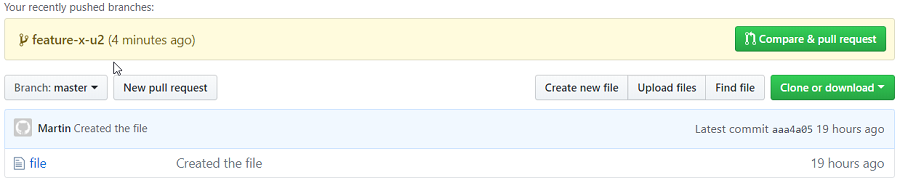
Click on ‘Compare & pull request’ to request the merge into master.
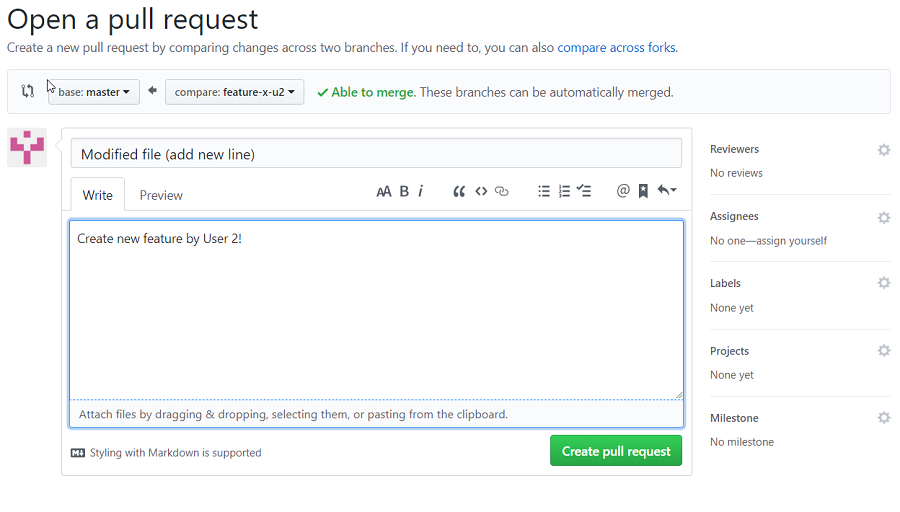
Add a comment and click on ‘Create pull request’.
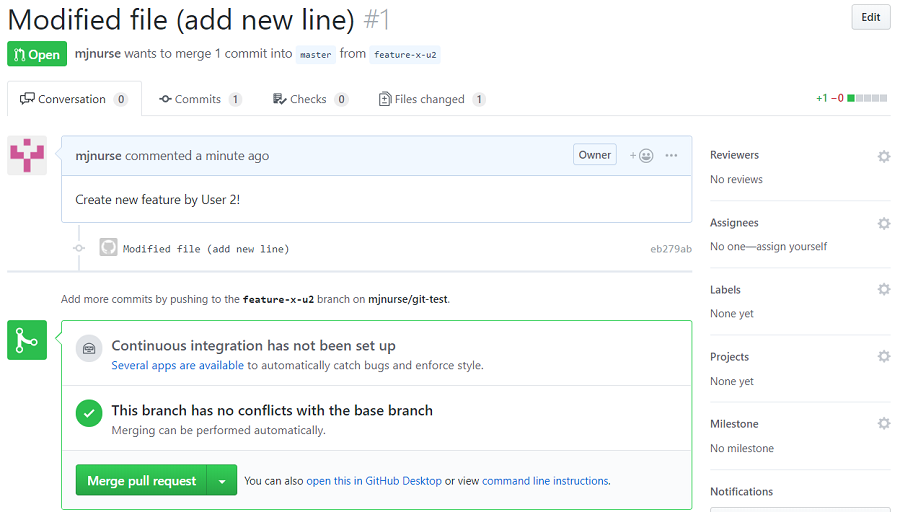
Click on ‘Merge pull request’ and then click on ‘Confirm merge’.
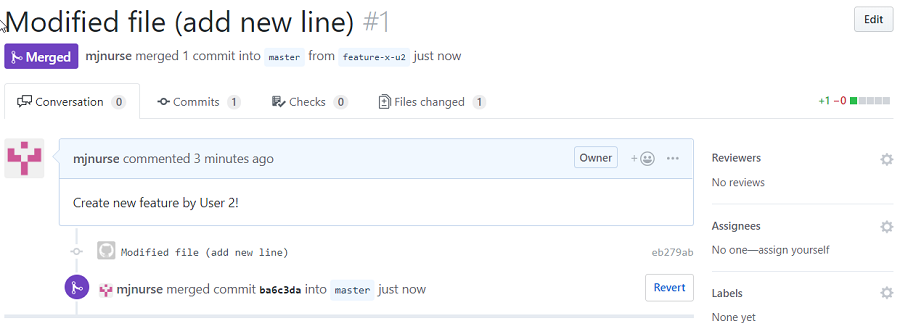
The merge is complete.
Note: It is common (best) practice to limit the number of users who are able to merge changes into the master branch but I’ve skipped that here for simplicity.
INFO We now have a repository in GitHub which includes the feature-x-u2 development branch and the feature-x-u2 branch has been merged into the master branch.
Back to User 1 - Assume User 1 is also adding a new feature and started work before User 2 had merged their change:
Now User 1 develops a new feature in the code
Create and switch to (checkout) development branch for User 1 to create a feature (call it y):
> ~/git-test/user2$ git checkout -b feature-x-u2
Switched to a new branch 'feature-y-u1'
Make a change to file, add this to local Git and Commit:
> ~/git-test/user1$ echo "This is a second line added by User1 (on branch feature-y-u2)." >> file
> ~/git-test/user1$ cat file
hello - I am the first version of the file
This is a second line added by User1 (on branch feature-y-u2).
> ~/git-test/user1$ git add file
> ~/git-test/user1$ git commit -m "Modified file (added a new line)"
[feature-y-u1 606700e] Modified file (added a new line)
1 file changed, 1 insertion(+)
As above, to prepare for a merge into master, get most recent version of master from GitHub and merge it into this branch:
Switch back to the master branch in local Git and run a pull from GitHub to make sure this is up to date:
> ~/git-test/user1$ git checkout master
Switched to branch 'master'
> ~/git-test/user1$ git pull origin master
remote: Enumerating objects: 6, done.
remote: Counting objects: 100% (6/6), done.
remote: Compressing objects: 100% (3/3), done.
remote: Total 4 (delta 0), reused 3 (delta 0), pack-reused 0
Unpacking objects: 100% (4/4), done.
From https://github.com/mjnurse/git-test
* branch master -> FETCH_HEAD
aaa4a05..ba6c3da master -> origin/master
Updating aaa4a05..ba6c3da
Fast-forward
file | 1 +
1 file changed, 1 insertion(+)
Check file in the local Git master branch and notice it is the version merged into GitHub by User 2:
> ~/git-test/user1$ cat file
hello - I am the first version of the file
This is a second line added by User2 (on branch feature-x-u2).
Switch back to the dev branch and merge the master branch into the dev branch:
> ~/git-test/user1$ git checkout feature-y-u1
Switched to branch 'feature-y-u1'
> ~/git-test/user1$ git merge master
Auto-merging file
CONFLICT (content): Merge conflict in file
Automatic merge failed; fix conflicts and then commit the result.
The merge failed as Git was unable to determine which line 2 is correct.
Inspect the conflict and the manually fix the conflict. In this case rename one of the lines:
> ~/git-test/user1$ cat file
hello - I am the first version of the file
<<<<<<< HEAD
This is a second line added by User1 (on branch feature-y-u2).
=======
This is a second line added by User2 (on branch feature-x-u2).
>>>>>>> master
> ~/git-test/user1$ vi file
> ~/git-test/user1$ cat file
hello - I am the first version of the file
This is a second line added by User1 (on branch feature-y-u2).
This is a third line added by User2 (on branch feature-x-u2).
Add and commit the new version of file to the dev branch in the local Git:
> ~/git-test/user1$ git add file
> ~/git-test/user1$ git commit -m "Merged master into feature y"
[feature-y-u1 238442a] Merged master into feature y
INFO We now have a dev branch within which all conflicts for a merge into GitHub master have been addressed.
Push this local Git dev branch up into GitHub
> ~/git-test/user1$ git push --set-upstream origin feature-y-u1
Username for 'https://github.com': mjnurse
Password for 'https://mjnurse@github.com':
Counting objects: 6, done.
Compressing objects: 100% (4/4), done.
Writing objects: 100% (6/6), 597 bytes | 0 bytes/s, done.
Total 6 (delta 1), reused 0 (delta 0)
remote: Resolving deltas: 100% (1/1), done.
remote: This repository moved. Please use the new location:
remote: https://github.com/mjnurse/git-test.git
remote:
remote: Create a pull request for 'feature-y-u1' on GitHub by visiting:
remote: https://github.com/mjnurse/git-test/pull/new/feature-y-u1
remote:
To https://github.com/mjnurse/git-test.git
* [new branch] feature-y-u1 -> feature-y-u1
Branch feature-y-u1 set up to track remote branch feature-y-u1 from origin.
This branch in GitHub can now be merged into the GitHub master branch using the same process as described above. Assuming this master branch has not changed since User 1 last pulled from GitHub the merge will not have any conflicts.
If there are conflicts, User 1 can be asked to pull the master branch again and repeat the merge.
This page was generated by GitHub Pages. Page last modified: 20/11/30 18:32